Using Zoom can be as simple as clicking on an invitation link and joining a meeting; however, Zoom also has incredible additional features that have arguably made this platform even more popular. Here are some of the Zoom features you need to know in order to make full use of Zoom software.
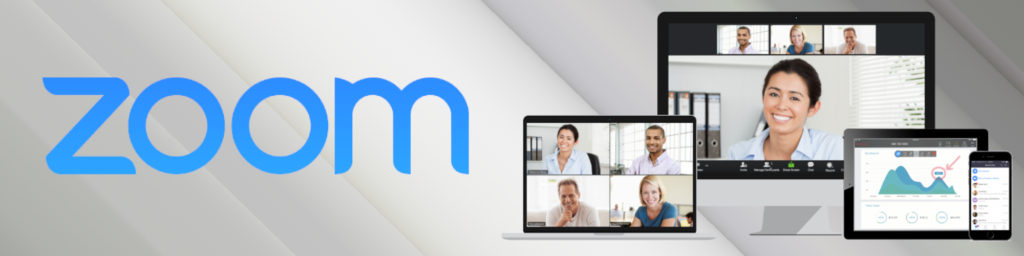
Zoom Features You Need to Know About
Zoom Test Meeting
Before a meeting, test your equipment with Zoom Test. This allows you to see if your camera, headphones, and speakers are all functioning properly. It also allows you to see if your office space has the right lighting and ambient noise for a meeting.

Screen Sharing (and Multi-screen Sharing)
Screen Sharing is a commonly known feature of Zoom. Most users utilize Screen Sharing to share their desktop; however, users can also share just a portion of their desktop, their Google Chrome window, an iPad or iPhone (via AirPlay or a cable connected to their computer), and even content from their cloud accounts such as Microsoft OneDrive, Google Drive, and Box.
The Screen Sharing feature can present an issue for some: if one user is sharing a screen, then this person must stop sharing their screen in order for another meeting attendee to be able to share their screen. This can seem tedious. Luckily, Zoom also allows you to share multiple screens . . . as long as the host has enabled this option.
Zoom Whiteboard
Zoom Whiteboard allows the screen to work as a whiteboard does: you can draw, make shapes, type notes, and erase as needed. This allows for brainstorming, sketching of ideas, or expressing ideas and concepts that cannot be expressed via text.
After writing on the Zoom Whiteboard, the host can save this whiteboard. Make sure your host is aware of this and shares this file with users once the meeting is finished.
Breakout Rooms
Zoom Breakout Rooms are an excellent way for a teacher to let a group of students break into smaller groups. The host must enable this function.
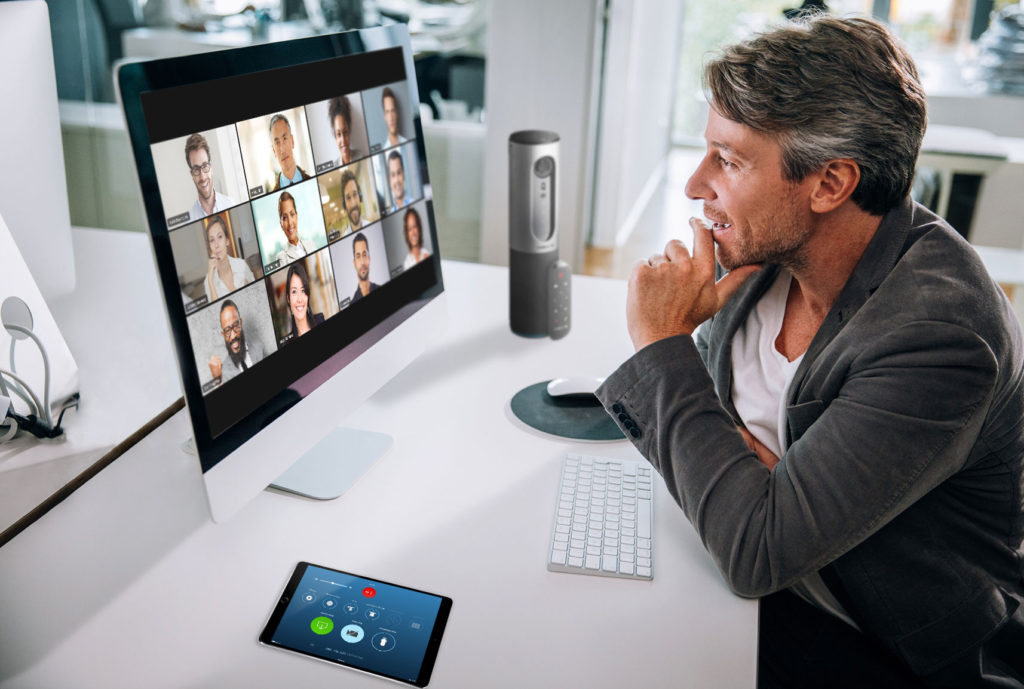
Virtual Background
Zoom’s Virtual Background allows you to block out your office or room and replace it with an image. This is useful when you are working from a location where there might be distracting movement behind you.
After you select an image to use with Zoom’s Virtual Background, remember to check your virtual background using the Zoom Test feature. Some backgrounds will not work well with the clothes you are wearing (the patterns or colors might make a part of you invisible on screen!). If you are using a branded background, check to make sure that your camera is not in the “mirror image” mode. If it is, then your lettering will be backwards. You can enable this at the bottom of the screen where you add images and select a virtual background: simply uncheck the box next to “Mirror my image.”
Zoom Chat
Do you need to share a URL or some text? Use Zoom’s Chat function. This allows you to send a chat to the group (or to an individual if your instructor has enabled this). The Chat function is also useful when you would like to ask a question but do not want to interrupt someone who is speaking.
Pro tip: You can save your session’s chat. This ensures you keep all of the important details shared throughout your session.
“Raise hand”
If you have a question that cannot wait to be answered (and thus cannot be asked using the Zoom Chat feature), use the “raise hand” feature. This allows you to signal to the class that you have an important question. Use this feature wisely: it will be certain to stop the flow of the class!
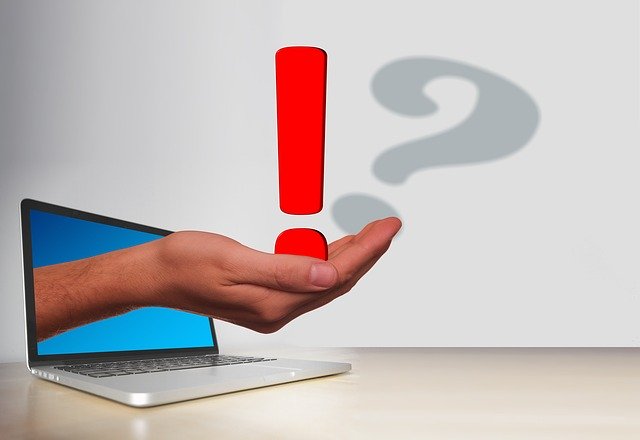
Meeting Transcription
If your host allows it, you may record your meeting. It is etiquette to ask before doing so.
Touch Up My Appearance
Did you know that Zoom has a touch-up feature for your video? If you enable Touch Up My Appearance, then Zoom will place a “softened” lens over your camera. This is a great feature (especially since more and more computers have higher definition cameras!).

About LaneOPX
LaneOPX is an Operational Excellence firm that provides consulting, education, and coaching services to multiple industries. Our team is composed of industry leaders––each with global experience in business development––who fully commit themselves to solving challenges regarding growth, productivity, risk, systems support, training, and employee development. Do you need someone to lead your company to excellence? We provide the benchmarks needed to effectively evaluate performance, and we implement the best global practices in business operations. Learn more about LaneOPX.
About the LaneOPX Education Academy
The LaneOPX Education Academy allows LaneOPX experts to share their knowledge with students worldwide. We lead students through APICS exam preparation, host workshops, and deliver keynote presentations that inspire excellence within individuals and lead to better people and processes. Learn more about the LaneOPX Education Academy.

